Configuring Usage/Chargeback Costs
Accurate Chargeback reports and display of cost-related tiles in the dashboard rely on accurately configured usage costs for physical memory (GB-hour), CPU (core-hour), and when applicable, GPU (GPU-hour). Before using the cost data from a Chargeback report or cost-related tile, you should ensure that the costs have been changed from their default values so that they are accurate for your deployment. When the cost values are changed, they remain in effect for all users on the cluster, until they are changed again.
Procedure
-
On the dashboard navigation bar, click the gear icon () and select Cluster Config.
-
If there are multiple tabs click the Cost tab.
-
Tabs for cluster configuration options depend on the cluster type.
-
The GPU option is available only for GPU-using Spark applications in Kubernetes clusters.
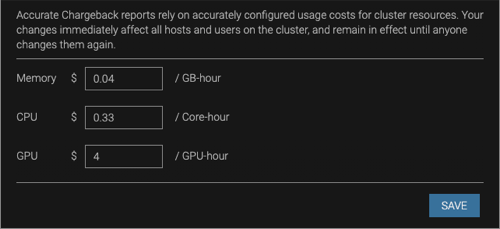
-
-
Change the physical memory GB-hour, CPU Core-hour, and/or if applicable, GPU GPU-hour costs, and click Save.
